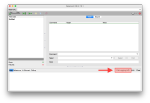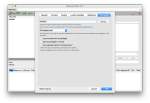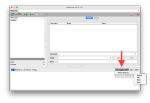My File Logging plugin for Selenium IDE is a plugin to save log messages of any test execution to a file in real time at a user selectable log level. It also allows you to use a separate log file for tests that was executed using the Selenium IDE scheduler.
This user guide is for version 3.0 of the File Logging plugin.
When you start Selenium IDE, you should find one new menu item viz., the File Logging (Off) menu item, in the Log pane menu of Selenium IDE.
Here is how it looks on a Mac OSX:
Logging to a log file
To write the test log messages to a log file, you need to choose a log file to write to and a log level to write at. Both can be chosen from the the File Logging tab in the Options dialog.
File Logging options
Open the File Logging tab in the Options dialog by choosing Show Options… menu item from the File Logging menu on the log pane.
You can also open the File Logging tab in the Options dialog by directly going to the Selenium IDE Options dialog and choosing the File Logging tab.
Choosing a log file
You can enter a name of a log file in the Log File text box on the File Logging tab in the Options dialog. You can also use the Browse button next to the text box to choose a file from using the Select Log File… dialog.
If you choose an existing file, you will see an overwrite prompt. You can safely ignore the prompt and answer yes as the file will always be appended to.
If you set the Use separate log file for scheduled job option, then a log file will be created per scheduled job run, but the log file specified here will be used for other log messages.
If you do not set a log file or remove the log file, file logging for manual test runs will be turned off. File logging for scheduled job runs depend on the Use separate log file for scheduled job option and do not use the log file specified here.
Unicode file names are not supported.
Choosing a log level
You can set a log level from the File Logging Level drop down on the File Logging tab in the Options dialog. You can also change it quickly from the File Logging menu on the log pane using the Log Level sub-menu.
Both manual test runs and scheduled job runs use the same log level.
Getting a time stamp for each log message
Sometimes it is useful to get the time of each log message. If you set the Log time stamp with log messages option, every log message will be prefixed with a time stamp in the form of yyyy-mm-dd hh-mm-ss. As an example, here is an actual time stamp prefix 2015-05-26 21:27:51.
This option is not set by default.
Writing log message in Unicode
If you have non-English characters in your tests, set the Save log messages in Unicode option to save the log messages using the UTF-8 character encoding. If you do so, please remember to open the log file with the UTF-8 encoding in an editor that supports it. This option is also not set by default, but this default may change in the future.
Separate scheduler job log files
If you are using the Selenium IDE Scheduler to run test suites automatically, you can choose to have a separate log file per job. If you set the Use separate log file for scheduled job option, a new log file will be created per scheduled job executed.
If you specified a log file name in the Log File text box, it will be used for log messages from manual test runs. If you do not supply a log file, only the log messages for the scheduled jobs will be logged to a file.
File logging of scheduled jobs will only work if you are using Selenium IDE v2.10 or later. Earlier versions of Selenium IDE do not have the Scheduler plugin support required and this option will simply be ignored without any errors.
The location of the log files for scheduled jobs is selenium-ide/job_results in your Filefox profile folder.
Known issues
There are some known issues for this plugin. Please check the issues page for more details.