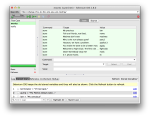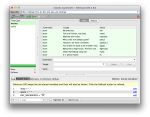My Stored Variables plugin for Selenium IDE is a plugin to allow you to interactively explore and manage stored variables in Selenium IDE when a test case has been paused or finished execution.
This user guide is for version 2.0 of the Stored Variables plugin.
Once the plugin is installed successfully, you will find a new Stored-Vars tab in the tools pane at the bottom part of Selenium IDE where the log and reference are located. When the Stored-Vars tab is selected, you will be shown two buttons at the right side of the tools pane, viz., a Refresh button and a Stored Variables button.
Here is how it looks on a Mac OSX:
Viewing the Stored Variables
Clicking the Stored-Vars tab will show you the stored variables pane and automatically refresh all the available stored variables. Stored variables are available during the runtime of a test. This means that if a test case has not been started or finished execution, there will be no stored variables. If a test has been started and there are no stored variables, there will be a message that indicates this.
When the Stored-Vars pane is shown, it will not automatically refresh all the time. Doing so will slow down the test playback. You can click on the Refresh button to show you the latest list of variables and their values.
Selenium IDE provides some stored variables for you. These are the nbsp, space and all the KEY_* variables. In my plugin, these are called the default variables and are not normally shown. If you want to see them, you can click on the Stored Variables button and select the Show default variables item from the menu that is shown.
Showing the default variables is useful sometimes if you want a quick reference to the available special keys that you can use in the sendKeys command. To hide the default variables, you can click on the Stored Variables button and select the Show default variables item from the menu that is shown.
Proceed to:-