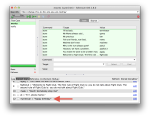Manipulating the Stored Variables
My Stored Variables plugin now allows all changes, including addition of new variables, changing values for existing variables and removing all or selected variables. You cannot make changes to the default stored variables.
To add a new stored variable, click on the Stored Variable button and select the Add new variable item from the menu shown. You will be shown a small form to enter the variable name and variable value in the Stored-Vars pane.
You can click the Cancel button to cancel the action without making any changes. If you click on the Add / Update button, it will add the new variable and refresh the list to include your changes.
Editing a stored variable is also simple. Simply click on the edit link next to the variable. It will make the variable and its value available for changes in edit form in the Stored-Vars pane.
You can click the Cancel button to cancel the action without making any changes. If you click on the Add / Update button, it will update the variable with the new value and refresh the list to include your changes.
Tip: If you want to quickly set the value of an existing variable to a completely different value, you can add a new variable and give it the name of the existing variable. The value of the existing variable will be changed. This is sometimes faster then finding the variable and editing its value.
Tip: If you want to create a new variable with the same value as an existing variable. Click the edit link on the existing variable and change the name to the new variable you want to create. Clicking the Add / Update button will create a new variable.
Proceed to:-
Or back to:-